You can set the native WP cron and the External Cron here:
WP-Admin > Awedesk > Configuration > Advanced > Cron.
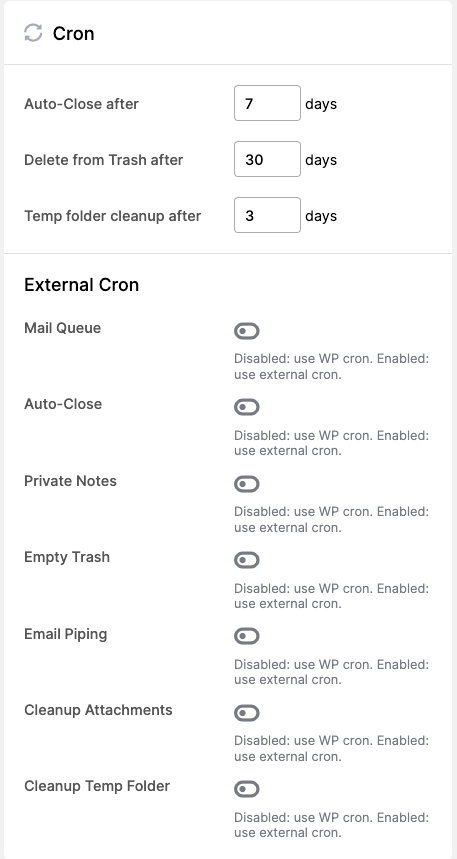
A cron job is a scheduling and automation tool available only on a Unix system like Linux. Creating cron jobs helps improve web page load times and management efficiency, as you don’t need to execute the same tasks repeatedly.
In the case of Awedesk, the cron job is used to:
- automatically close tickets after “X” days, as set in “Auto-close delay” above. It takes effect after “X” days from the change of the ticket status to “Answered”. It will not trigger if the “Prevent auto close” is enabled, as explained here: https://awedesk.com/documentation/frontend-agent/prevent-auto-close/
- delete trashed tickets after “X” days, as set in “Delete from Trash after” above
- clean up the temp folder (attachments that failed to upload) after “X” days, as set in “Temp folder cleanup after”
- trigger the mail queue to dispatch generated emails to the mail server
- remove private notes after “X” days, as set in Notes > “Delete after”, as explained here: https://awedesk.com/documentation/config/notes/
- email piping, open and respond to tickets via email without logging on to the website, as explained here: https://awedesk.com/documentation/config/email-piping/
- remove attachments after “X” days, as set in Attachments > “Delete after”, as explained here: https://awedesk.com/documentation/config/attachments/
- remove failed attachments from the temp folder.
WP Cron – the native WP cron feature is built into every WordPress installation and runs in the background. It is triggered every time the page is loaded by the admin or user.
External Cron – this is a bit more challenging configuration at first, but it is very easy to set up. It will require access to the cPanel of your hosting. If you don’t know how to access your cPanel, please consult the hosting support. Every decent hosting provider should offer a cron job. If they don’t provide access to cron jobs, then, you have two options.
Change the hosting, or, use external Cron Job services like Easy Cron
- cPanel commands
After accessing cpanel cron jobs, this is the list of commands you can use:
Mail Queue
wget https://domain.com/?alsp_process_mailqueue > /dev/null
or
curl https://domain.com/?alsp_process_mailqueue > /dev/null
Auto Close
wget https://domain.com/?alsp_process_autoclosed_ticket > /dev/null
or
curl https://domain.com/?alsp_process_autoclosed_ticket > /dev/null
Remove Private Notes
wget https://domain.com/?alsp_process_remove_private_notes_ticket > /dev/null
or
curl https://domain.com/?alsp_process_remove_private_notes_ticket > /dev/null
Email Piping
wget https://domain.com/?alsp_process_import_emails > /dev/null
or
curl https://domain.com/?alsp_process_import_emails > /dev/null
Cleanup Attachments
wget https://domain.com/?alsp_process_attachment_cleanup > /dev/null
or
curl https://domain.com/?alsp_process_attachment_cleanup > /dev/null
Cleanup Temp Folder
wget https://domain.com/?alsp_process_temp_cleanup > /dev/null
or
curl https://domain.com/?alsp_process_temp_cleanup > /dev/null
- External Cron Commands
If you decide to use external cron services like Easy Cron, then all you have to do is enter these commands:
Mail Queue: https://domain.com/?alsp_process_mailqueue
Auto Close: https://domain.com/?alsp_process_autoclosed_ticket
Remove Private Notes: https://domain.com/?alsp_process_remove_private_notes_ticket
Email piping: https://domain.com/?alsp_process_import_emails
Cleanup attachments: https://domain.com/?alsp_process_attachment_cleanup
Cleanup temp folder: https://domain.com/?alsp_process_temp_cleanup
The video tutorial on Cron: