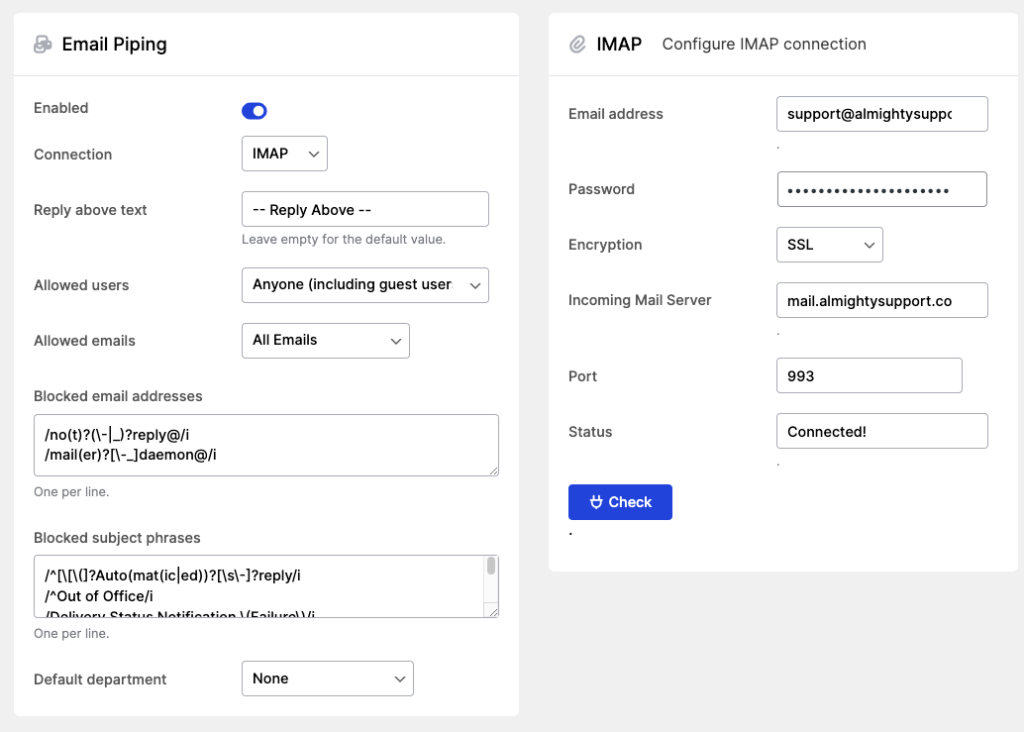You can enable the option to open and respond to tickets via email (without logging into the website) here: WP-Admin > Awedesk > Configuration > Advanced > Email Piping.
Email Piping #
When this option is enabled, you can:
- Choose connection – IMAP or Gmail
- Modify the default “Reply Above” text
- Set allowed users – Anyone, or Registered only
- Set allowed emails – All, New, or Reply emails only
- Block some email addresses
- Block some phrases in the email subject
- Set the default department – to assign all new tickets (created automatically in the system when an email to the relevant/ provided Support email address is sent) to that department. If the default assignee is set for that department (WP-Admin > Awedesk > Departments), all tickets will be also assigned to that support staff member.
Forward To Department #
You can set up multiple inboxes and have them forward mail to your primary support inbox. You can then configure Awedesk to assign tickets imported from these forwarded email to your departments.
For example, let’s say you have a primary inbox support@example.com set up in Email Piping. And you have another email: billing@example.com – set up to forward to support@example.com
Now you can configure Awedesk to assign emails forwarded from billing@example.com to your Billing department.
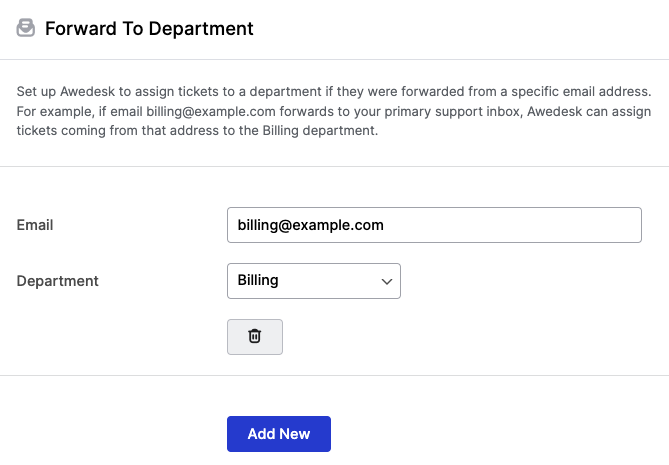
IMAP/ Gmail #
– Configure the relevant IMAP or Gmail connection
– Check the configuration