The Awedesk mobile app uses native WordPress REST API combined with WordPress Application Passwords to get all your tickets, departments and clients on your phone or tablet.
Configure the integration #
- Required: enable the integration
- Optional: provide a name if you prefer it to be different from your site title
- Optional: upload a square logo. If you don’t provide a logo, the Awedesk logo will be used.
- Optional: choose a primary color. If you don’t choose any color, the app will use the colors from app config.
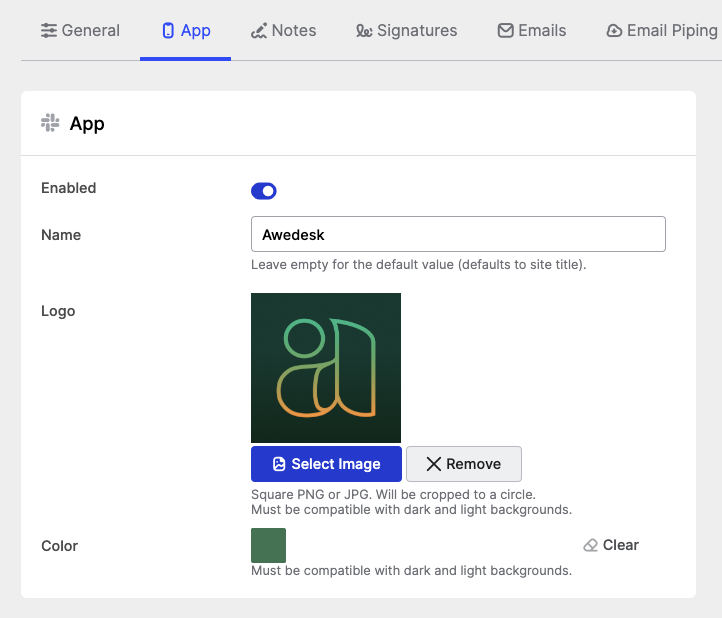
Application Passwords #
The agents use their regular credentials to access the Awedesk app. However, WordPress Application Passwords must be enabled for each agent who wants to use the mobile app.
There is no need to create the Application Passwords manually, the Awedesk App will create one automatically if needed.
Application Passwords are usually enabled by default in WordPress, so in most cases no action is required. If you have disabled Application Passwords with a plugin or custom code, you will have to undo your changes before using the Awedesk app.
Done! #
Following these steps has just prepared your website to work with the Awedesk Mobile App:
- Enable & configure the integration in Awedesk Config
- Make sure you have not somehow disabled WordPress Application Passwords
Later configuration changes #
Once you start using the app and decide to change the color, logo or name, the changes will eventually be imported by the Awedesk app – it periodically checks the plugin configuration.
If you want to see the changes immediately, you need to quit the app and start it again.